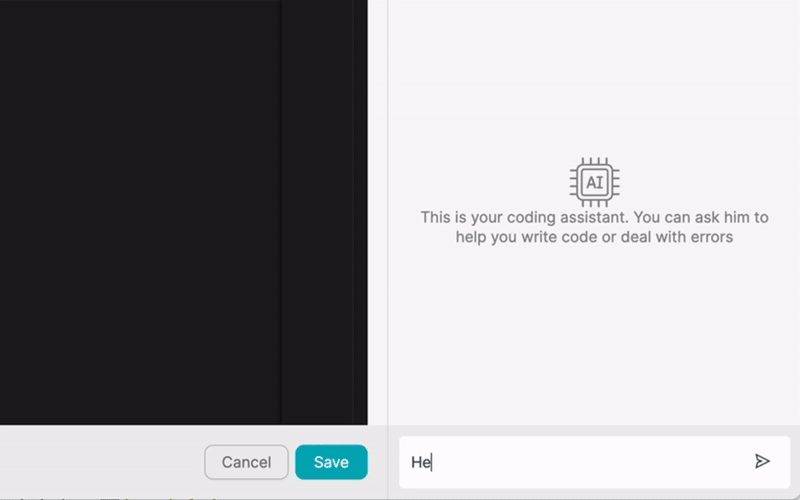PRODUTO
SOLUÇÕES
por caso de uso
Saiba mais
ModelosBlogVídeosYoutubePREÇOS
RECURSOS
COMUNIDADES E MÍDIAS SOCIAIS
PARCEIROS

Google Docs is a widely used cloud-based word processing application that has revolutionized the way people create, edit, and collaborate on documents. With its user-friendly interface and real-time collaboration features, Google Docs has become an essential tool for individuals and teams alike. Integrating Google Docs with other apps and automating workflows using a low-code integration platform like Latenode.com can further enhance productivity and streamline processes.
By connecting Google Docs with other tools and services, users can automate repetitive tasks, ensure data consistency across platforms, and improve overall efficiency. Latenode.com provides a simple and accessible way to integrate Google Docs with a wide range of apps, allowing users to create custom workflows tailored to their specific needs.
Google Docs integration refers to the process of connecting Google Docs with other applications and services to enable seamless data transfer and automation. This integration allows users to exchange information between Google Docs and other tools, eliminating the need for manual data entry and reducing the risk of errors.
There are several ways to integrate Google Docs with other apps, depending on the specific requirements and the capabilities of the apps involved. Two common methods of integration are API integration and webhook integration.
Google Docs provides a robust API (Application Programming Interface) that allows developers to interact with Google Docs programmatically. The API enables developers to access and manipulate document data, create new documents, and perform various other actions.
By leveraging the Google Docs API, developers can connect Google Docs with other apps and services, enabling automated data transfer and synchronization. For example, an integration could be set up to automatically export data from a Google Docs spreadsheet to a CRM system, keeping customer information up to date across both platforms.
Webhooks are automated messages sent from one application to another when a specific event occurs. In the context of Google Docs integration, webhooks can be used to trigger actions in other apps based on events that happen within Google Docs.
For instance, a webhook integration could be set up to automatically notify team members via Slack whenever a new comment is added to a Google Docs document. This real-time notification ensures that everyone stays informed and can respond promptly to feedback or questions.
Integrating Google Docs with other apps and automating workflows can be a complex and time-consuming process, especially for non-technical users. This is where Latenode.com comes in. Latenode.com is a low-code integration platform that simplifies the process of connecting apps and creating automated workflows.
With Latenode.com's intuitive drag-and-drop interface, users can easily set up integrations and automate workflows without writing a single line of code. This accessibility enables businesses to quickly implement integrations and automate processes, saving time and resources that would otherwise be spent on custom development.
To set up an integration between Google Docs and other apps using Latenode.com, users can follow these simple steps:
Latenode.com's step-by-step wizard guides users through the integration setup process, making it easy to connect apps and create workflows without any coding experience.
Once the integration between Google Docs and other apps is set up, users can create automated workflows using Latenode.com's drag-and-drop workflow builder. This visual interface allows users to define the sequence of actions that should be performed when a specific trigger event occurs.
For example, a workflow could be created to automatically convert a Google Docs document to a PDF, send it for approval via email, and then upload the approved PDF to a cloud storage service like Google Drive. This automation eliminates the need for manual file conversion, email composition, and file management, saving time and reducing the risk of errors.
There are countless ways in which Google Docs integration and automation can be used to improve productivity and efficiency across various industries and use cases. Here are seven real-world examples of how Google Docs automation can be applied:
Integrating Google Docs with a project management tool like Trello can streamline the document approval process. A workflow can be set up to automatically create a new Trello card whenever a Google Docs document is tagged for review. The card can include a link to the document, assign reviewers, and set due dates. As reviewers provide feedback and approve the document, the workflow can automatically move the Trello card through the various stages of the approval process, notifying relevant team members along the way. Once the document is fully approved, the workflow can automatically update the document's status and notify the author.
Integrating Google Docs with a CRM like Salesforce can ensure that customer data and documents are always up to date. A workflow can be set up to automatically sync data between Google Docs and Salesforce, eliminating the need for manual data entry. For example, when a new customer is added to Salesforce, the workflow can automatically create a new Google Docs folder for that customer, populated with template documents such as contracts and proposals. Any updates made to customer information in Salesforce can be automatically reflected in the corresponding Google Docs, ensuring that all teams have access to the most recent data.
Google Docs integration can be used to automate the invoice generation process. A workflow can be set up to automatically populate a Google Docs invoice template with data from a billing system or spreadsheet. The workflow can then convert the document to a PDF, send it to the customer via email, and archive a copy in a designated Google Drive folder. This automation reduces the time and effort required to create and send invoices, while also ensuring that all invoices are consistent and professional-looking.
For content-driven businesses, integrating Google Docs with a content management system (CMS) like WordPress can streamline the content publishing process. A workflow can be set up to automatically publish Google Docs content to WordPress whenever a document is tagged as "ready for publication." The workflow can convert the document to the appropriate format, upload any associated images or media, and even notify the content team via Slack once the post is live. This automation saves time and ensures that content is published quickly and consistently.
Integrating Google Docs with a calendar app like Google Calendar can automate the distribution of meeting minutes. A workflow can be set up to automatically create a new Google Docs document for each scheduled meeting, populated with a template that includes sections for attendees, agenda items, and action items. After the meeting, the workflow can send the document to all attendees via email and store a copy in a designated Google Drive folder. This automation ensures that everyone has access to the meeting minutes and can follow up on assigned tasks.
Google Docs integration can be used to automate the generation of reports based on data from various sources. For example, a workflow can be set up to automatically pull data from a Google Sheets spreadsheet, a CRM, and a marketing platform, and then populate a Google Docs report template with the relevant information. The workflow can then convert the report to a PDF and send it to stakeholders via email on a weekly or monthly basis. This automation saves time and ensures that reports are always accurate and up to date.
Integrating Google Docs with an e-signature tool like DocuSign can automate the contract management process. A workflow can be set up to automatically send a Google Docs contract to the relevant parties for e-signature whenever a new deal is closed in a CRM. Once all parties have signed the contract, the workflow can store the signed document in a designated Google Drive folder and notify the account manager. This automation streamlines the contract signing process and ensures that all contracts are securely stored and easily accessible.
To ensure that Google Docs integrations and automations are reliable and effective, it's important to follow best practices throughout the planning, implementation, and monitoring stages. Here are some key tips to keep in mind:
By following these best practices, businesses can maximize the benefits of Google Docs integration and automation while minimizing the risk of errors or downtime.
Integrating Google Docs with other apps and automating workflows using a low-code platform like Latenode.com can provide significant benefits for businesses of all sizes. By streamlining processes, reducing manual effort, and improving data consistency, Google Docs integration and automation can help teams work more efficiently and effectively.
Whether it's automating document approval processes, synchronizing data with a CRM, or generating invoices and reports, the possibilities for Google Docs automation are virtually endless. By exploring these opportunities and implementing them using a user-friendly platform like Latenode.com, businesses can unlock new levels of productivity and innovation.
Crie suas integrações personalizadas do Chat GPT
Crie suas integrações personalizadas do Chatwoot
Crie suas integrações personalizadas do AI Anthropic Claude 3
Criar fluxos de trabalho personalizados do Google Sheets com Latenode
Um dos melhores modelos de fala para texto disponíveis
Crie suas integrações personalizadas do Gmail com Latenode
Crie fluxos de trabalho personalizados do Google Drive com Latenode
Criar fluxos de trabalho personalizados do Airtable
Crie suas integrações personalizadas do Slack com Latenode
Crie fluxos de trabalho personalizados do Telegram Bot
Criar fluxos de trabalho personalizados do Google Agenda
Criar fluxos de trabalho personalizados de anúncios de leads do Facebook
Crie suas integrações personalizadas do WooCommerce
Crie fluxos de trabalho personalizados do Dropbox com Latenode
Criar fluxos de trabalho personalizados de páginas do Facebook
Criar fluxos de trabalho de e-mail personalizados do Microsoft 365
Crie fluxos de trabalho personalizados do Mailchimp com Latenode
Criar fluxos de trabalho personalizados do HubSpot CRM
Crie suas integrações personalizadas do Discord
Create Custom Trello Workflows with Latenode
As plataformas de integração geralmente oferecem uma vasta gama de aplicativos com conectores sem código. Embora ofereçamos vários nós sem código, acreditamos que as soluções sem código podem ser limitantes em alguns aspectos. Portanto, acreditamos que os usuários devem ter total liberdade para criar qualquer tipo de integração que desejarem com suporte de IA. Para isso, oferecemos uma ferramenta que permite que você crie sua própria integração usando código JS e um copiloto de IA. Incentivamos você a experimentá-la e ler mais sobre ela para saber como funciona.